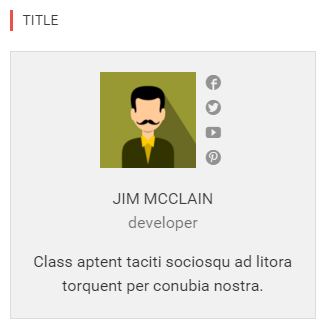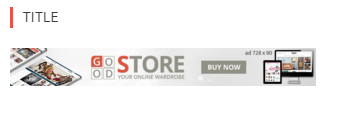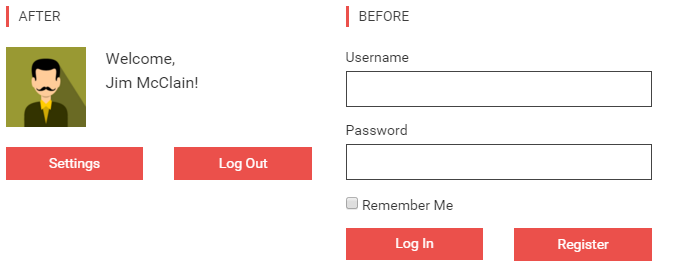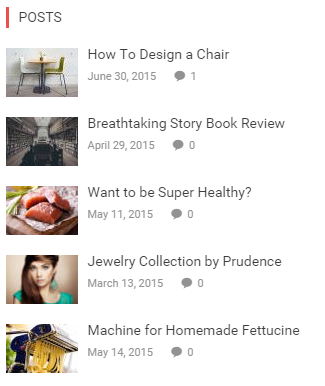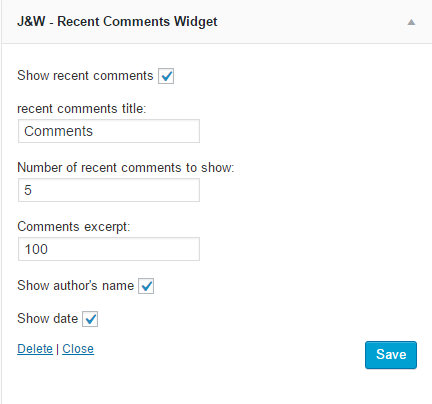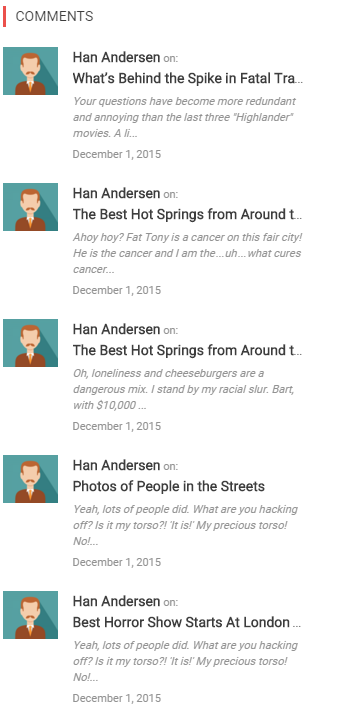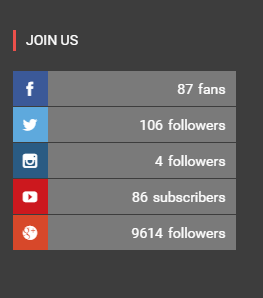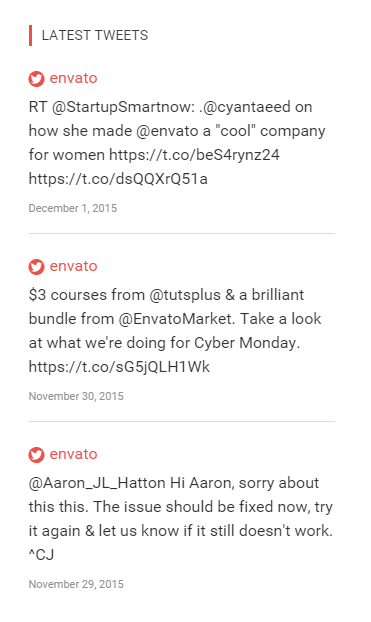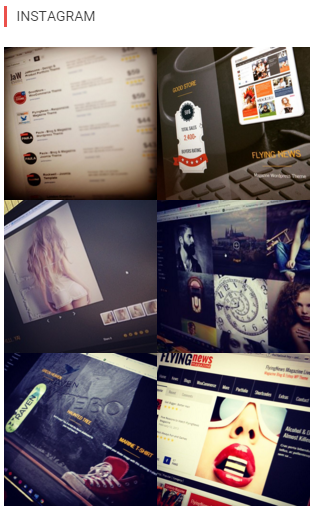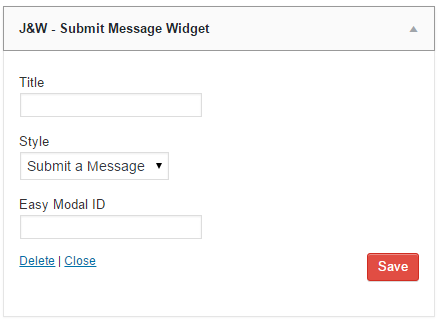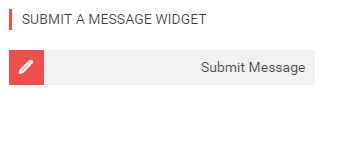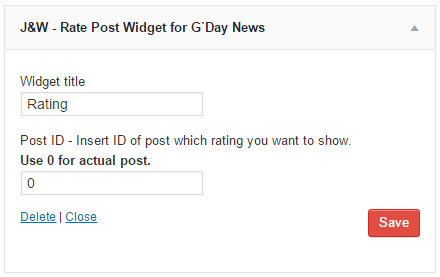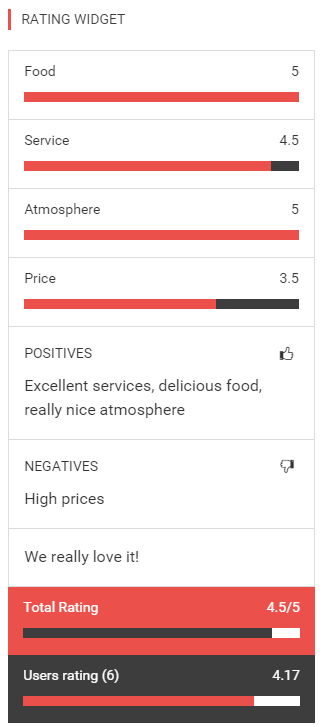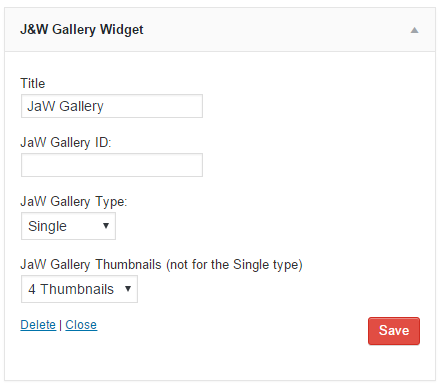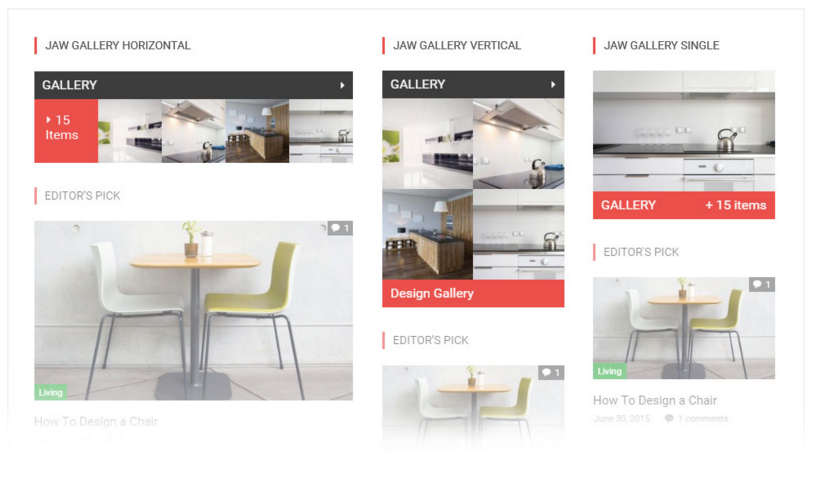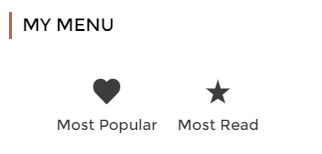Widgets
Appearance > Widgets
The GDay News Theme comes with several the J&W widgets included in the JaW Widgets plugin which needs to be installed separately. After you install the plugin, go to Plugins > JaW Widgets and tick or uncheck the J&W widgets you want or don't want to have available among widgets in Appearance > Widgets settings.
You can use these widgets in the available positions you find in Appearance > Widgets. To put a chosen widget into a position you need, simply move it there using drag and drop method. Then customize content of the widget clicking on it and setting up its options.
There are the following J&W widgets available:
- J&W - About Author Widget
- J&W - Custom Banner Widget
- J&W - Login Widget
- J&W - Posts Widget for GDayNews
- J&W - Recent Comments Widget
- J&W - Social Widget
J&W - Social Icons Widget - J&W - Twitter Widget
- J&W - Instagram Widget for GDayNews
- J&W - Submit Message Widget
- J&W - Rate Post Widget for GDayNews
- J&W - JaW Gallery Widget for GDayNews
J&W - About Author Widget
Decide whether to show author of the actual post, in the side "About Author" box, or to show there a global author (one of those, you have added in Users > All Users). Choose a desired option from the Show Author drop-down offer.
You can simply set these values: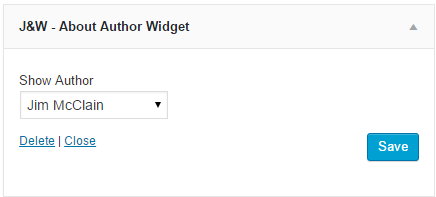
- Show Author - Choose an author (default existing users)
J&W - Custom Banner Widget
This widget allows you to display one of your custom banners (Theme Options > Adverisement).
You can simply set these values: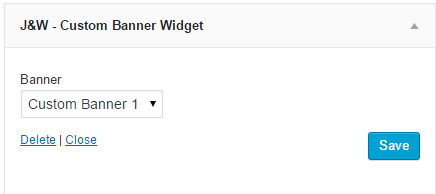
- Custom Banner - Choose a custom banner. Up to 5 custom banners available (default Custom Banner 1)
- Custom Banner 1
- Custom Banner 2
- Custom Banner 3
- Custom Banner 4
- Custom Banner 5
J&W - Login Widget
The theme-based login window. You can insert your titles before and after login.
You can simply set these values:
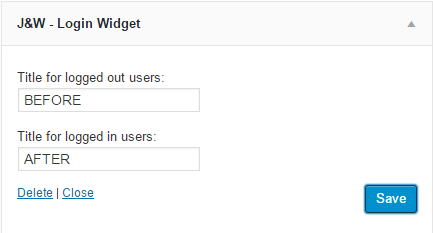
Look at where the sample content of the fields in the J&W - Login Widget
settings (fig. above) appears on the page before and after you log in.
- Title for logged out users - This title will be shown for logged out users
- Title for logged in users - This title will be shown for logged in users
J&W - Posts Widget for GDayNews
Use this widget to fetch posts of your choice in terms of their type, from the selected categories. You can choose between displaying of popular posts and latest posts.
You can simply set these values: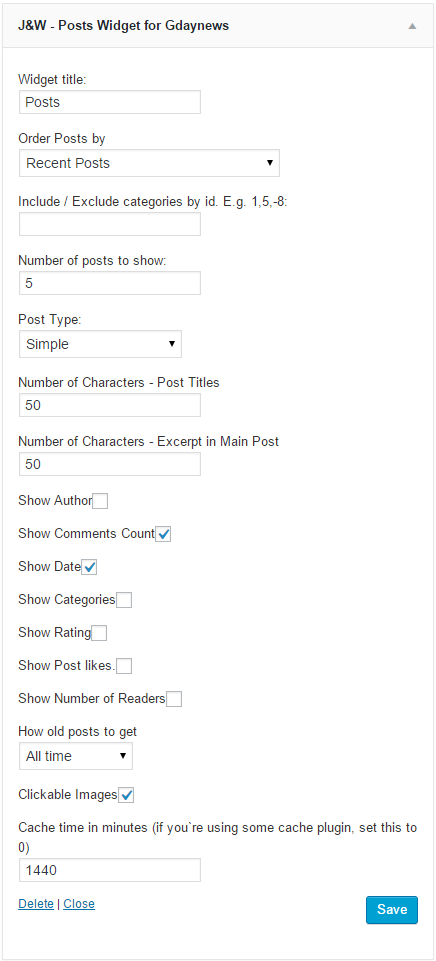
- Widget Title - Title (default Posts)
- Order Post By - Sorting (default Recent)
- Recent Posts - Shows the moct recent posts
- The Most Commented Posts - Shows the moct recent posts
- The Most Recent Commented Posts - Shows the moct recent posts
- The Most Liked Posts - Shows the moct recent posts
- The Most Read Posts - Shows the moct recent posts
- Include / Exclude Categories by ID, E.g. 1,5,-8 - Include or exclude categories by their IDs
- Number of posts to show - How many posts will be shown (default 5)
- Post Type - What post type (box design) will be shown (default Simple)
- Simple
- Simple with numbers
- Vertical
- Vertical Small
- Mix
- Number of Characters - Post Titles - How many characters of a post title will be shown (default 50)
- Number of Characters - Excerpt in Main Post - How many characters of a post description will be shown (default 50)
- Show Author - Enable or disable to show author's name (default Disabled)
- Show Comments Count - Enable or disable to show comments count (default Enabled)
- Show Date - Enable or disable to showdate (default Enabled)
- Show Categories - Enable or disable to show categories (default Disabled)
- Show Rating - Enable or disable to show rating (default Disabled)
- Show Post likes - Enable or disable to show post likes (default Disabled)
- Show Number of Readers - Enable or disable to show number of readers (default Disabled)
- How Old Posts to Get - Choose on what order will be posts shown (default All Time)
- Last Day
- Last Week
- Last 14 days
- Last Month
- Last 3 Month
- All time
- Clickable Images - Enable or disable to make images clickable (default Enabled)
- Cache time in minutes (if you're using some cache plugin, set this to 0) - What cache time will be applicated (default 1440)
J&W - Recent Comments Widget
This widget allows to show a selected number of recent comments.
You can simply set these values:
- Show Recent Comments - Enable or disable show recent comments (default Enabled)
- Recent Comments Title - Title (default Comments)
- Comments Excerpt - How many characters can be shown (default 100)
- Number of Recent Comments to Show - How many recent comments can be shown (default 5)
- Show Author's Name - Enable or Disable to show author's name (default Enabled)
- Show Date - Enable or Disable to show date (default Enabled)
J&W - Social Icons Widget
Via the "Social Icons Widget" you can simply add icons and links to Facebook, Twitter, Google+, Youtube, Vimeo, Pineterst and Instagram social networks, and set both the size and a uniform color of these icons.
You can simply set these values: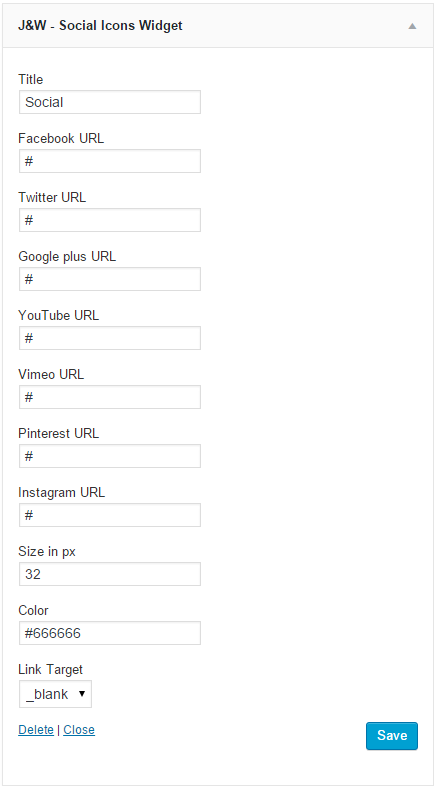
- Title - Widget title (default Social)
- Facebook URL - URL to your specific social network (default #)
- Twitter URL - URL to your specific social network (default #)
- Google+ URL - URL to your specific social network (default #)
- YouTube URL - URL to your specific social network (default #)
- Vimeo URL - URL to your specific social network (default #)
- Pinterest URL - URL to your specific social network (default #)
- Instagram URL - URL to your specific social network (default #)
- Size in px - Social icon's size in px (default 32)
- Color - Social icon's color (default #666666)
- LinkTarget - The target attribute specifies where to open the link (what happens when you click on an icon)
- _self - Opens the linked document in the same frame as it was clicked (_blank is default)
- _blank - Opens the linked document in a new window or tab
J&W - Social Widget
Using this widget you can show number of your followers on the particular main social networks - Google+, Twitter, Facebook, Instagram, Youtube, Vimeo, Tumblr, as well as put your RSS channel link. You can also decide whether or not to animate the content.
You can simply set these values:
- Title - Widget title (default Social)
- Google+ Page ID - ID of your URL (default #)
- Twitter Username - Twitter's username (default #)
- Facebook Page ID- ID of your URL (default #)
- Instagram User ID - Instagram's username (default #)
- YouTube Channel ID - ID of your channel (default #)
- Vimeo Channel Name - Name of your channel (default #)
- Tumblr Blogname - Blogname (default #)
- RSS Link - Link (default #)
- Cache time [minutes] (Use less than 60 minutes) - Cache time (default 60)
- Animated - Animate your icons (default On)
- 1 - On
- 0 - Off
- Show Errors (debug mode) - Turn the debug mode to On or Off (default Off)
- 1 - On
- 0 - Off
J&W - Twitter Widget
This theme-based widget allows you to set up your latest tweets from the Twitter. You can place it e.g. in a footer area.
First, you have to fill in the Twitter API's keys in Theme Options > API Keys section. To get them, please visit https://apps.twitter.com/
You can simply set these values: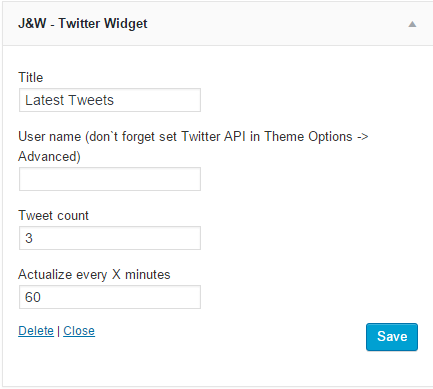
- Title - Widget title (default Latest Tweets)
- Username - Twitter username (you can find it in Theme Options->API Keys)
- Tweet Count - How many tweets can be shown (default 3)
- Actualize Every X Minutes - When the content will be refreshed (default 60)
J&W - Instagram Widget
This Instagram Widget is also included in our GDay News Theme.
First, you will have to fill in the Instagram API's keys in Theme Options > API Keys section. To get them, please visit https://instagram.com/developer/
You can simply set these values: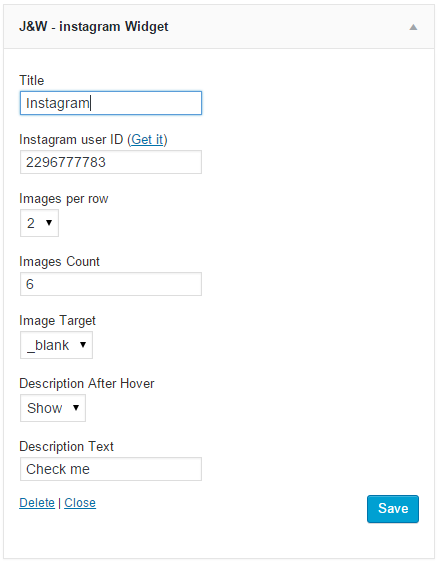
- Title - Widget title (default Instagram)
- Instagram User ID - Instagram user ID (Get It)
- Images Per Row - How many images can be shown on one row (default 6)
- Images Count - How many images can be shown (default 10)
- Image Target - The target attribute specifies where to open the link (what happens when you click on an image)
- _self - Opens the linked document in the same frame as it was clicked (this is default)
- _blank - Opens the linked document in a new window or tab
- Description After Hover - Show description after hover
- true - Show
- false - Hide
- Description Text - Show custom text after hover (default Check on Instgram)
J&W - Submit Message Widget
This Submit Message Widget is also included in our GDay News Theme.
You can simply set these values:
- Title - Widget's title
- Style - Choose what submit type you want to show (default Submit a Message)
- Submit a Message
- Submit a Video
- Easy Modal ID - Your page ID (for more information, please follow this link)
J&W - Rate Post Widget Widget
This Rate Post Widget is also included in our GDay News Theme. You can simply show specific post rating everywhere you want 😉
You can simply set these values:
- Widget Title - Widget's title
- Post ID - ID of your rated post (default 0)
J&W - JaW Gallery Widget for GDayNews
This JaW Gallery Widget is also included in our GDay News Theme. Using this widget you will be able to show up to 3 different styles of JaW Gallery. You can also change how many thumnbnails will be shown on the page (in the box).
You can simply set these values:
- Title - Widgets Title
- JaW Gallery ID - Gallery ID. This can be found in WordPress Dashboard->JaW Gallery
- JaW Gallery Type - You can choose up to 3 types of this JaW Gallery. More can be found here.
- Single
- Horizontal
- Vertical
- JaW Gallery Thumbnails (not for the Single type) - You can choose 4 or 6 thumbnails that can be shown in the box (only for Horizontal and Vertical)
- 4 Thumbnails
- 6 Thumbnails
J&W - Special Menu Widget
This theme-based widget allows you to set up your special menu with icons.
You can simply set these values: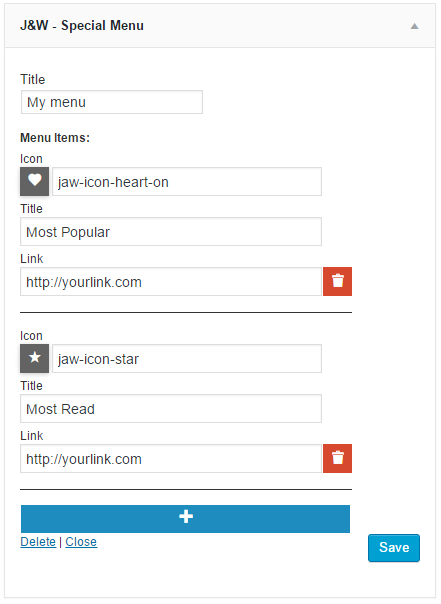
- Title - Widget title
- Menu Items
- Icon - Icon class. All available icons you can find HERE
- Title - This text will be shown under the icon
- Link - Where to go after click the menu item
If you have any issues, please give us a feedback
If you like GDayNews Theme, we would be very happy for stars rating 🙂