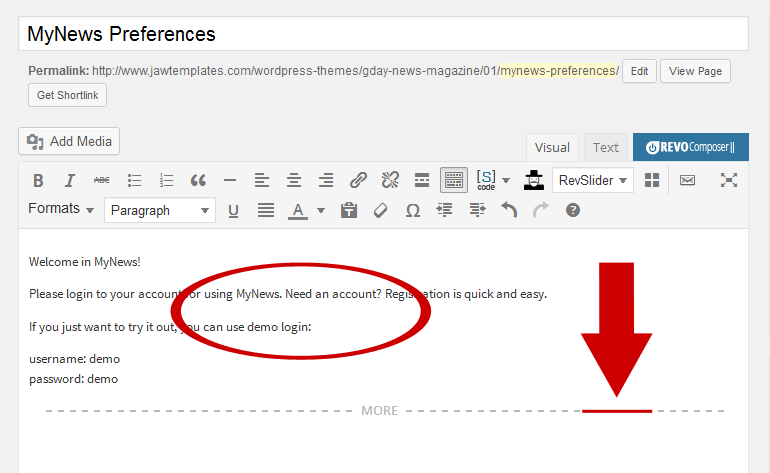My News
Theme Options > My News
My News is the customizable panel that consists of news from the topics that your registered users are interested in. Each user can make his own selection of topics and use the panel to get the news in the well-arranged form divided into the lists of favorites, last viewed etc.
You, as an administrator, can make general settings for the My News panel just in this section.
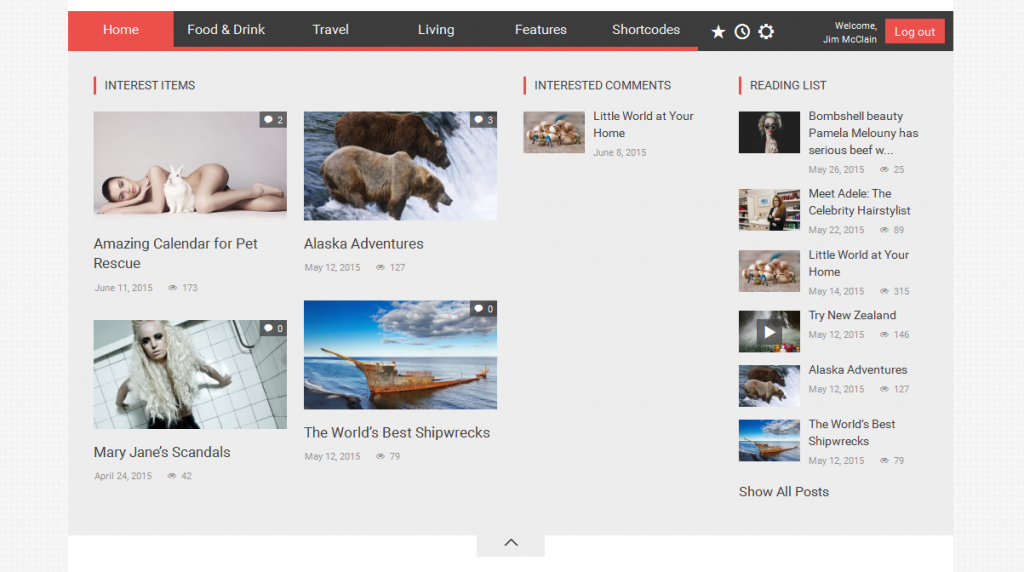 An example of My News panel with
An example of My News panel with ![]() (items of interest) content shown.
(items of interest) content shown.
Banner to Display When User is Logged off
Upload graphics to be displayed if ![]()
![]()
![]() icons are hovered over while user is not logged in. Click the [Upload] button and select the image.
icons are hovered over while user is not logged in. Click the [Upload] button and select the image.
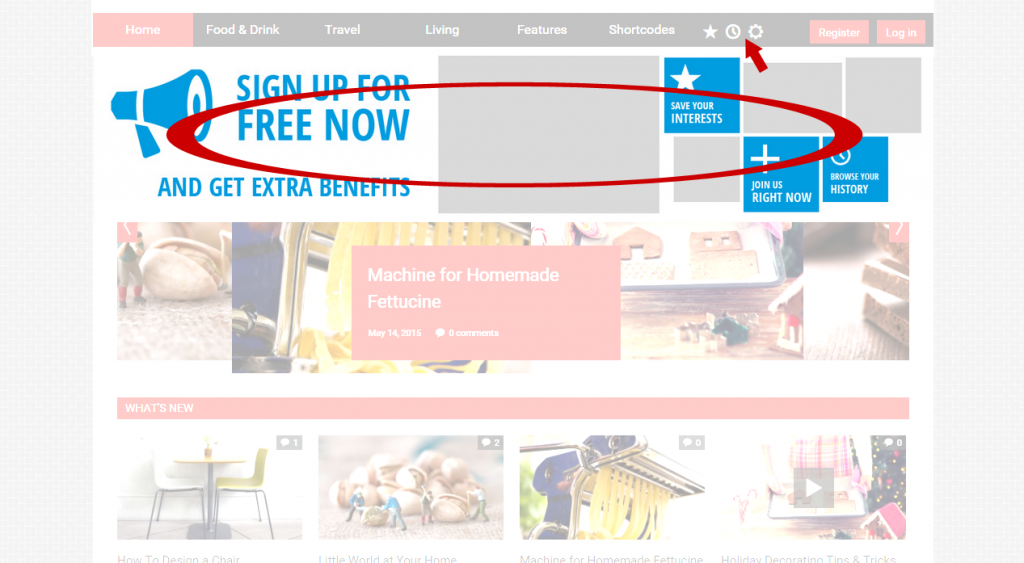 Sample banner and an example of how it appears on a demo page if mouse is moved over the My News icons.
Sample banner and an example of how it appears on a demo page if mouse is moved over the My News icons.
User Account Front End Page
Select a page to which the options for defining content of user's interest (under ![]() icon) will be attached.
icon) will be attached.
- NOTE: The page you select has to have chosen the User manager template in its Page Attributes > Template.
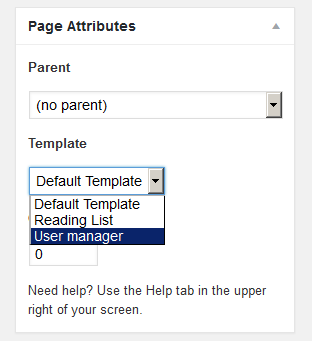
- NOTE: If a user isn't logged in, the register form with a possible description you add before "read more" divider on the page will be displayed instead.
If a user is logged in, in terms of showing an added description, the content you put below "read more" divider will be used.
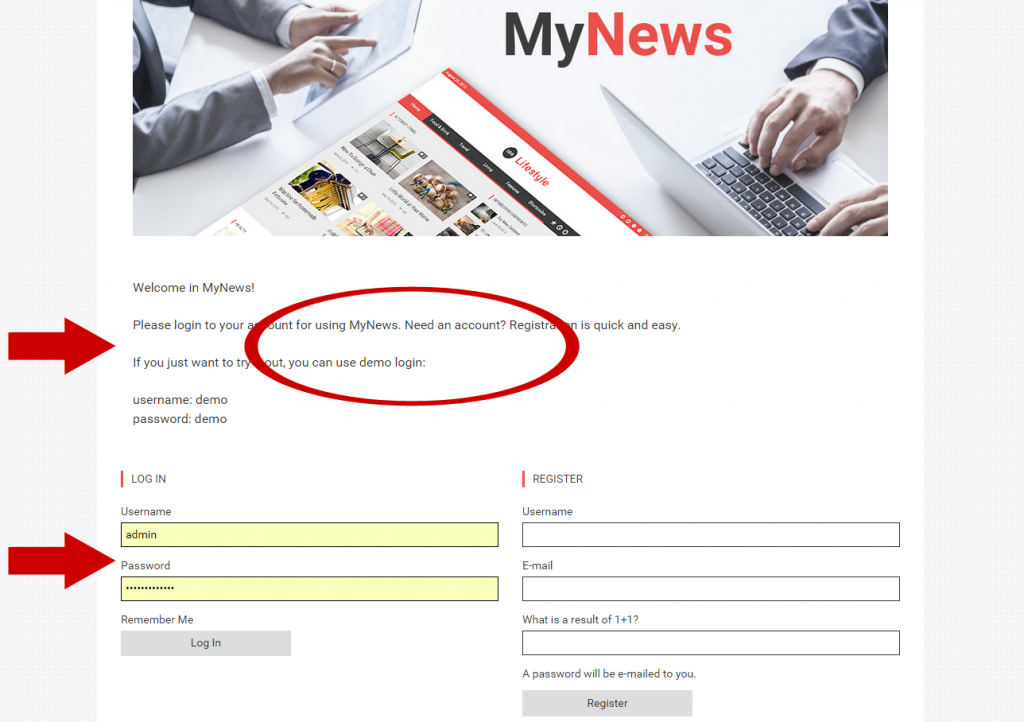 An example of a page with Log-in/register form that appears if a user isn't logged in.
An example of a page with Log-in/register form that appears if a user isn't logged in.
The top red arrow shows the description text you put before "read more" divider on the page (the one you have selected in User Account Front End Page option above) - compare with the following screenshot:
Interested Items Settings ( )
)
Number of Posts in Interested Items Section
Define a number of posts to be displayed in the Interested Items section (recently viewed posts) in the My News Panel.
Number of Columns in Interested Items Section
Select a number of columns in the Interested Items section (recently viewed posts).
Post Boxes Type in Interested Items Section
Select size of boxes for your posts. If the Mix option is chosen, only the latest post will be boxed in the Vertical size box.
Post Title Length - Number of Characters in Interested Items Section
Enter a number of characters in post titles. To show the full title enter -1 value.
Post Excerpt Length - Number of Characters in Interested Items Section
Enter a number of characters in the preview content. To show the full content of posts before "read more" divider enter -1 value.
- NOTE: If you set -1 value, but your text still isn't complete, it means that the text probably contains more than 55 words. This is the default WordPress limit that however can be changed.
Interested Comments
Number of Posts in Interested Comments Section
Define a number of posts to be displayed in the Interested Comments section in My News Panel.
Reading List
Number of Posts in Reading List Section
Enter a number of posts to be displayed in the Reading List section in My News Panel.
Page with list of all posts form Reading List
The Reading List shows just a number of posts you have defined in the previous option. In case of more posts added, a reader can see them on a page you select here, after clicking the "Show All Posts" link.
- NOTE: The page you select has to have chosen the Reading List template in its Page Attributes > Template.
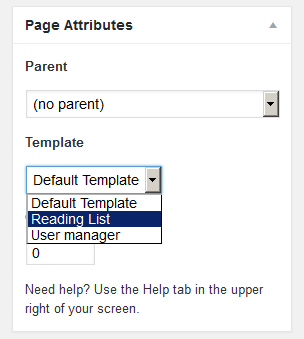
History Section Settings ( )
)
Number of Posts in History Section
Enter a number of posts to be displayed in the history section (recently viewed posts) in My News Panel.
Number of Columns in History Section
Select a number of columns in the history section (recently viewed posts).
Post Boxes Type in History Section
There are several possible arrangements of posts in the history section. Select the option you prefer.
- NOTE: If the Mix option is chosen, only the latest post will be boxed in the Vertical size box.
Post Title Length - Number of Characters in History Section
Enter a number of characters in post titles. Enter -1 for use of default value by Theme Options.
Post Excerpt Length - Number of Characters in History Section
Enter a number of characters in the preview content. Enter -1 for use of default value by Theme Options.
If you have any issues, please give us a feedback
If you like GDayNews Theme, we would be very happy for stars rating 🙂