REVO Composer Page Builder
This is an advanced solution to build your pages easily and intuitively. Thanks to its visual conception, the REVO Composer makes you be able to create your pages much faster, comfortable and efficiently than in a common way. The GDay News Theme gives you possibility to choose between using of shortcodes and this advanced page builder.
How to start
To start using of the REVO Composer, you first need to create a new page. After you choose the Add New Page option (or open an already created one), you will find the REVO Composer tab added above the content editor's tools. Click the tab and get started.

Now, you can see an empty page content area divided into 12 columns and several groups of tools - page elements, which you can add to the page, compose and set up them, while the elements arrangement is visualized. Moreover, there is a live preview option to make you be able to see result of your work before you publish it.
Using of the REVO Composer
To add an element to your page, simply click the appropriate icon. Depending on type of element, it will align with a various number of columns in default. You can change width of the element clicking the left or right arrow in its header (the Size option ![]() ). Beside the
). Beside the ![]() cross icon for removing the element, there is a group of four tool icons in each element frame's header:
cross icon for removing the element, there is a group of four tool icons in each element frame's header:
![]() Settings: Use this tool to set up the main properties of the element.
Settings: Use this tool to set up the main properties of the element.![]() Preview: The live preview option. Allows you to see a real content of the element. Be aware of that depending on a content, the live preview may slow down work with the page builder.
Preview: The live preview option. Allows you to see a real content of the element. Be aware of that depending on a content, the live preview may slow down work with the page builder.![]() Copy: Click this icon to make a copy of the element, including its setting.
Copy: Click this icon to make a copy of the element, including its setting.![]() Save: Use this option to save the element´s settings as a preset for this kind of element for the page you are working with. If you then add another instance of the element to your page, it will take the saved presets.
Save: Use this option to save the element´s settings as a preset for this kind of element for the page you are working with. If you then add another instance of the element to your page, it will take the saved presets.
Each element box contains a title field to be filled in or renamed. All elements can be rearranged by a drag'n drop method. Simply move your mouse over the element until a cross appears. Then move the box to the position where you want to place the element.
- NOTE: Every new element will be automatically put below the previously inserted ones. Then you can easily rearrange it.
Page Layouts
The REVO Composer allows you to work not only with the page content, but also with the entire layout. Simply click the Page Layout tab and choose the layout that best suits your needs. To assign your sidebars to the chosen layout, click the ![]() settings icon and follow the appropriate descriptions. Also refer to Sidebar Manager section.
settings icon and follow the appropriate descriptions. Also refer to Sidebar Manager section.
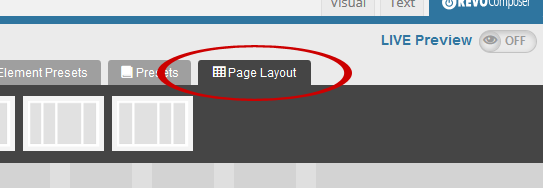
Presets
The GDay News Theme offers you through the REVO Composer several page presets you can use to instantly start creating your pages. Moreover, you are allowed to create or improve your own preset.
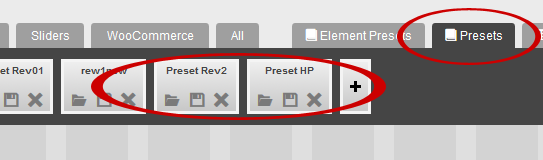 Select any of the available presets or create a new one clicking the [ + ] button
Select any of the available presets or create a new one clicking the [ + ] button
You can manage your preset items by using the tools that are available on each of these preset's buttons (see the figure below).
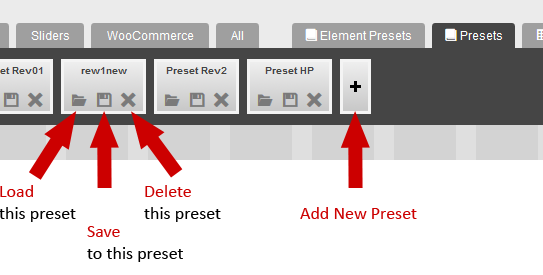
Load this preset: Selecting this option you load the preset. WARNING: All unsaved actions in your layout will be lost and overwritten by the selected preset.
Save to this preset: Saves your changes to the selected preset.
Delete this preset: This option deletes the preset.
Add new preset: Click the [ + ] button to create a new empty preset to that you can save your actual preset.
Some hints
If you have any issues, please give us a feedback
If you like GDayNews Theme, we would be very happy for stars rating 🙂
