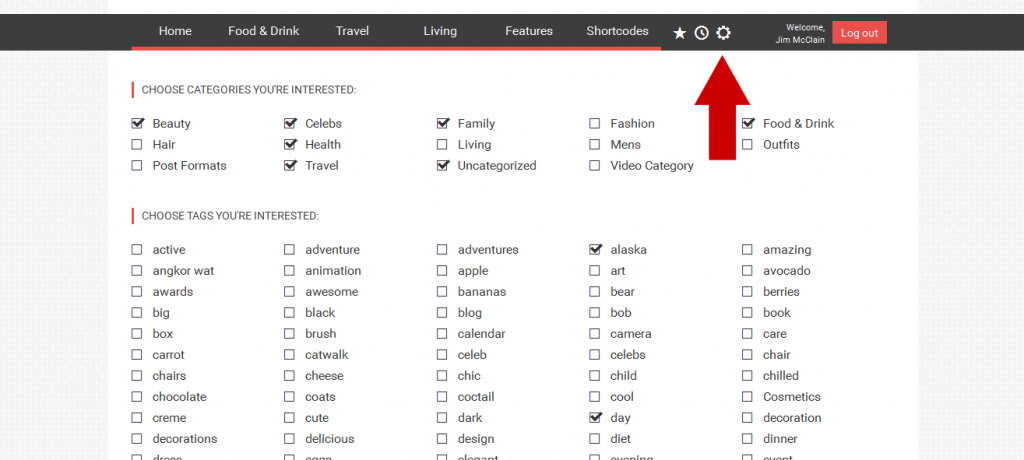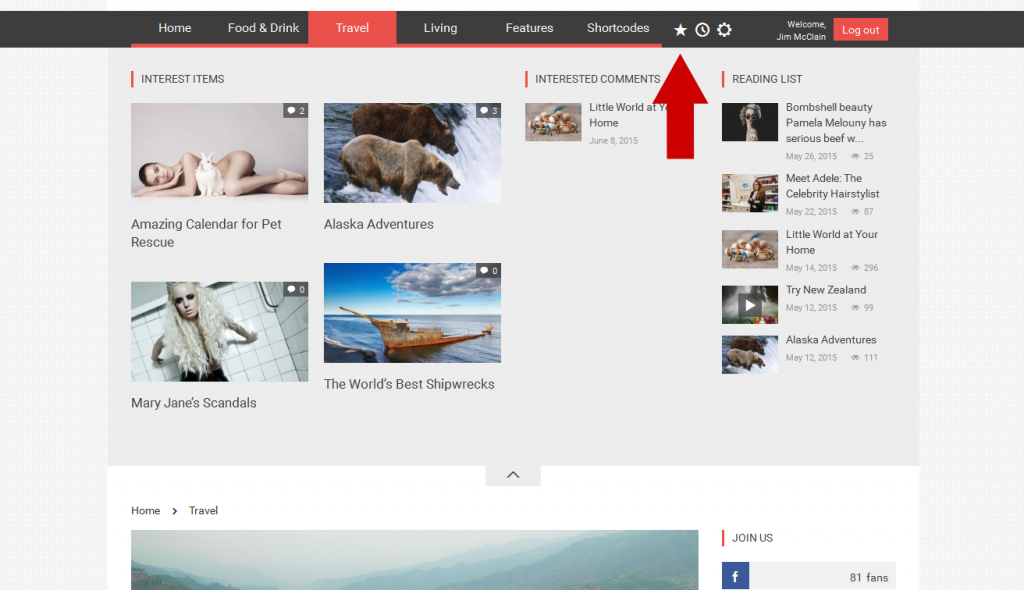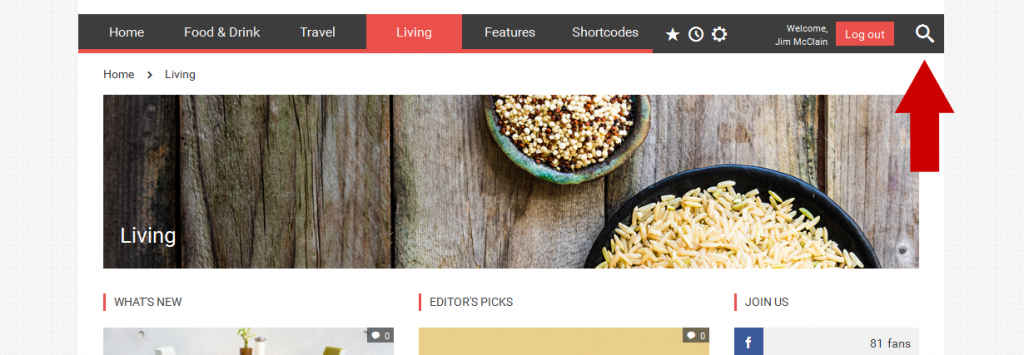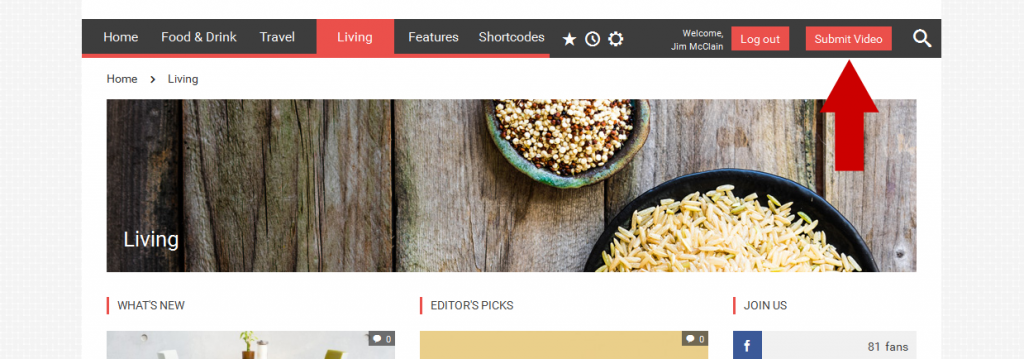Menu
Theme Options > Header Settings > Menu
The options in this section allow you to set style and behaviour of the menu in the header area for both the desktop and mobile pages.
Menu
 Menu Color Scheme
Menu Color Scheme
Select a color scheme from this list of those you have created in Styling Options > Main Color Scheme. Colors from the chosen color preset will be applied to your menu in the header area.
- NOTE: To make this functionality work, you need to have installed JaW Menu plugin.
Menu Style
Select the menu style you prefer.
- NOTE: You need to have installed JaW Menu plugin.
Menu Align
Choose the way to align your menu.
- NOTE: You need to have installed JaW Menu plugin.
 Width of Menu
Width of Menu
Decide whether or not to show your menu bar of your page. You can choose Boxed, Classical, Fullwidth Background or Boxed with Fulwidth Background.
Fixed Menu Bar
Turn on this option if the top menu bar has to be easy reachable for readers.
Permamently visible - Turn on this option if the top menu bar has to be permanently displayed, independently on scrolling the page.
Show when scroll up - Turn on this option if the top menu bar has to be displayed during scrolling the page.
Logo in Fixed Menu Bar
Logo will be fixed with your fixed menu (for this option please do not forget to set logo in Header Settings -> Logo Area -> Logo in Fixed Menu).
Menu - Right Area
 Menu Right Area Color Scheme
Menu Right Area Color Scheme
Select a color scheme from this list of those you have created in Styling Options > Color Schemes. Colors from the chosen color preset will be applied to your menu.
Show My News Panel in Menu
Decide whether or not to show My News Panel in the menu.
When readers are logged in, this feature enables them to select what they are interested in, and (depending on other settings) show their favorities, recently read news etc. in well arranged groups.
An example of reader's preferences options for My Menu. Look at how the chosen options (fig. above) affect content of Favorities box in My Menu (the example below).
Show Search in Menu
Choose whether or not to show Search magnifier icon in the menu.
Submit Message Button
Show Submit Message in Menu: Decide whether or not to show Submit Message/Video button in the menu.
Submit Message Text: Your custom text that will be displayed.
Popup Maker ID: Enter ID of a modal page you have created using Popup Maker Plugin. This page appears after clicking the submit button selected above.
- NOTE: To make this functionality work, you need to have installed 3rd party's Popup Maker Plugin.
SubMenu
 Menu Right Area Color Scheme
Menu Right Area Color Scheme
Select a color scheme from this list of those you have created in Styling Options > Color Schemes. Colors from the chosen color preset will be applied to your menu.
Mobile Menu
Mobile Menu Color Scheme
Select a color scheme from this list of those you have created in Styling Options > Main Color Scheme. Colors from the chosen color preset will be applied to your mobile menu.
- NOTE: To make this functionality work, you need to have installed JaW Menu plugin.
Fixed Mobile Menu Bar
Enable this option if the mobile top menu bar has to be permanently displayed, independently on scrolling the page.
Show Login / MyNews
Choose whether or not to show Login / MyNews feature in the mobile menu.
Show Search
Choose whether or not to show Search magnifier icon in the mobile menu.
If you have any issues, please give us a feedback
If you like GDayNews Theme, we would be very happy for stars rating 🙂