First you have to register menu position.
Open /goodstore/function.php file and lines 335 – 339
register_nav_menus(array(
'primary_navigation' => __('Primary Navigation', 'jawtemplates'),
'footer_navigation' => __('Footer Navigation', 'jawtemplates'),
'my_account' => __('My Account Menu', 'jawtemplates'),
));
change to:
register_nav_menus(array(
'primary_navigation' => __('Primary Navigation', 'jawtemplates'),
'footer_navigation' => __('Footer Navigation', 'jawtemplates'),
'my_account' => __('My Account Menu', 'jawtemplates'),
'top_bar_navigation' => __('Top Bar Menu', 'jawtemplates'),
));
Now you have print the menu.
Open file /goodstore/templates/header/top-bar-1.php and on line 33 add this:
<nav class="top-bar-menu" role="navigation">
<section>
<?php
wp_nav_menu(
array(
'theme_location' => 'top_bar_navigation'
)
);
?>
</section>
</nav>
Now add to Theme Options -> Custom Code -> Custom CSS some custom styles. Here is example:
.top-bar-menu{
float:left;
}
.top-bar-menu .menu{
float:left;
margin:0;
}
.top-bar-menu .menu-item {
float: left;
margin-right: 20px;
}
.top-bar-menu .menu-item a {
color: #ffffff;
}
.top-bar-menu .menu-item:hover a {
color: #c94732;
}
And here is result:
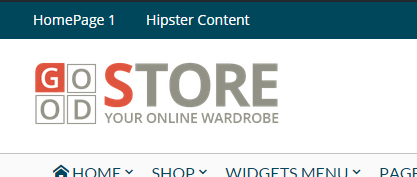
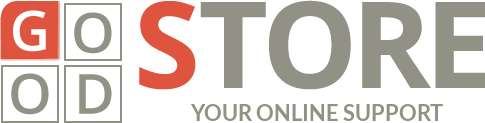
Leave a Reply
You must be logged in to post a comment.