


1. Install and Activate “Custom Stock Ticker” plugin
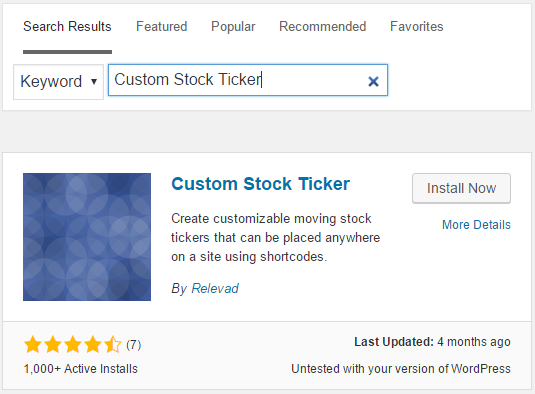
2. Go to Relevad Plugins -> New Ticker
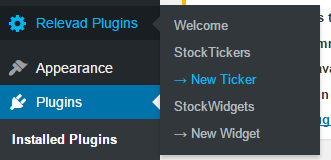
3.1. Name your Stock Ticker
3.2. Choose Classic template and click “Apply”
3.3. Set the settings like on this image
3.4. Add Stocks
3.5. Save Changes
3.6. Copy shortcode to your clipboard [stock-ticker name=”my ticker”]
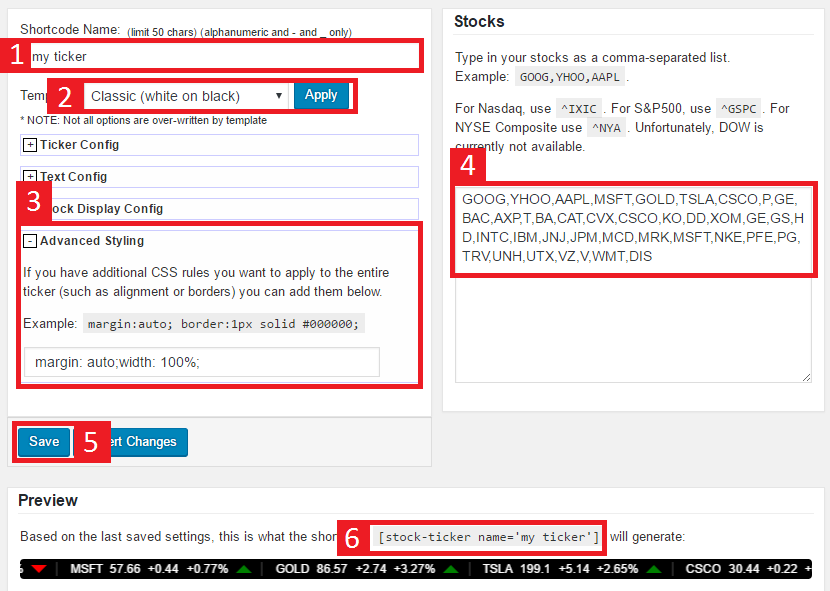
4. Go to Theme Options -> Header settings -> Above Content Area
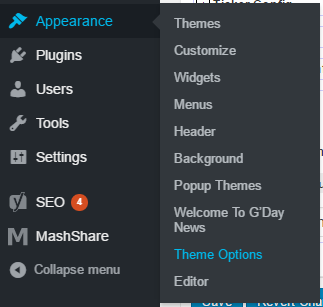
5. Remove the Image element and put there shortcode element.
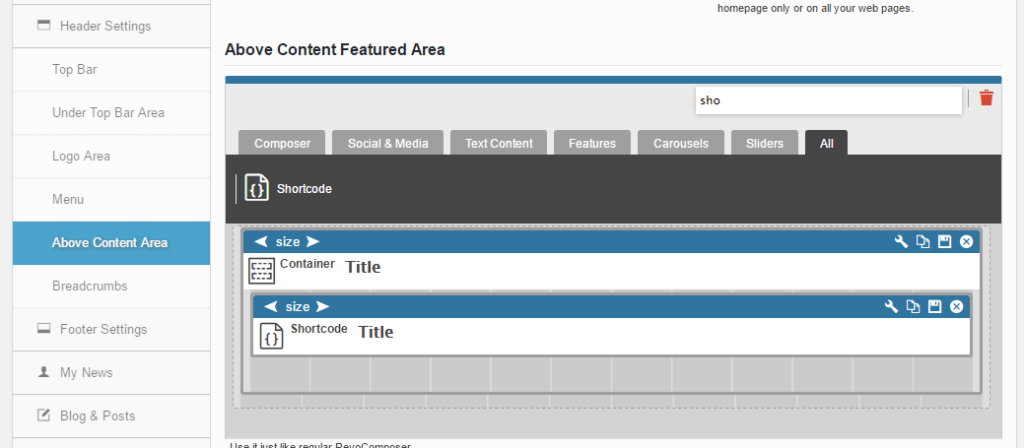
6. Edit the Shortcode element and put there your shortcode
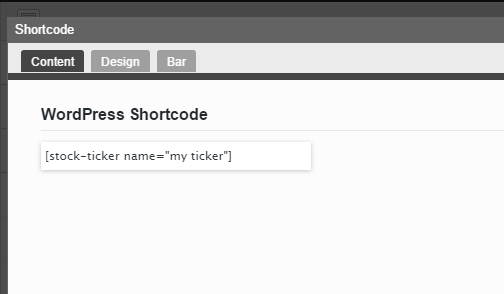
7. Save the Theme Options
8. DONE

